OBIEE 12C installation on
Linux Cent OS
1)
Install JDK
2)
Install Fusion
Middleware
3)
Install and
Configure OBIEE 12C
After
install JDK, unzip fmw_12.2.1.0.0_infrastructure_Disk1_1of1.zip
unzip -q
fmw_12.2.1.0.0_infrastructure_Disk1_1of1.zip
java –jar fmw_12.2.1.0.0_infrastructure.jar Click on Next to continue and choose ‘Skip Auto Updates’ and then click Next.
Click on Next.
Click on Next.
Click on Next.
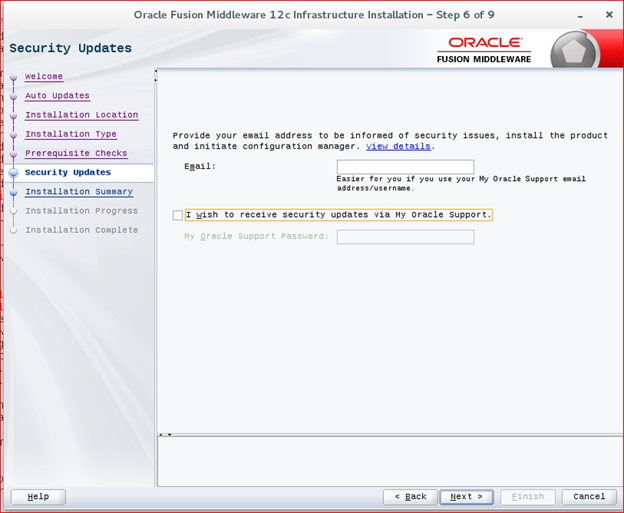
Click on Next and Finish.
Install OBIEE
./bi_platform-12.2.1.1.0_linux64.bin
Click on Next.
Choose BI Platform Distribution with samples.
Click on Next.
Click on Install
Click on Finish
Repository Creation:
Before going to create repository we have to perform below steps.
SQL> shutdown immediate
Database closed.
Database dismounted.
ORACLE instance shut down.
SQL> startup restrict
ORACLE instance started.
Total System Global Area 2466250752 bytes
Fixed Size
2927384 bytes
Variable Size
671089896 bytes
Database Buffers
1778384896 bytes
Redo Buffers
13848576 bytes
Database mounted.
Database opened.
SQL> alter database character set internal_use AL32UTF8;
Database altered.
SQL> shutdown immediate
Database closed.
Database dismounted.
ORACLE instance shut down.
SQL> startup
ORACLE instance started.
Total System Global Area 2466250752 bytes
Fixed Size
2927384 bytes
Variable Size
671089896 bytes
Database Buffers
1778384896 bytes
Redo Buffers
13848576 bytes
Database opened.
SQL> alter pluggable database all open;
Pluggable database altered.
SQL> select name from v$services;
NAME
----------------------------------------------------------------
pdborcl.localdomain
orclXDB
orcl.localdomain
SYS$BACKGROUND
SYS$USERS
Goto below directory.
cd Oracle/Middleware/Oracle_Home/oracle_common/bin
./rcu
Click on Next
Choose Create Repository and select ‘System Load and Product
Load’ if you have DBA privileges.
Provide host name, port, service name and sys credentials.
Click OK when prerequisite checks are completed and choose Next.
Click on Next
Click OK when prerequisite checks are completed and choose Next.
Provide Password for the schemas to be created. Click on Next.
Choose Next
Click OK to create tablespaces.
Click OK when validating and creating Tablespaces are completed and choose Next.
Click on Create.
Click on Close
Configure OBIEE 12C:
cd /Oracle/Middleware/Oracle_Home/bi/bin
./config.sh
Click on Next
Click on Next when all system checks are completed.
Specify domain and provide weblogic password. Click on Next.
Choose ‘Use Existing Schema’ and provide connect string, prefix and password. Click on Next.
Click on Next.
Choose ‘Oracle sample application’ option and click on Next.
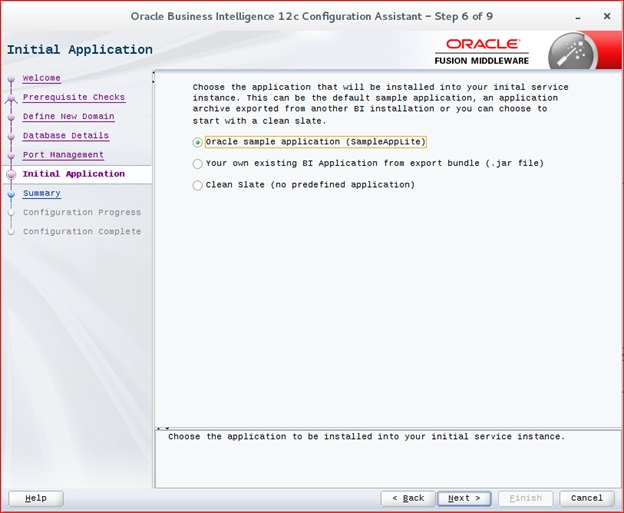
Obiee is configured successfully. Click on Next.
Save the configuration file and click on Finish to complete the installation.
After services up and running, it will navigate to login page.
Login to analytics using weblogic credentials.
Now Analytics Home page appears as shown below.
We have successfully installed Obiee 12c.


































